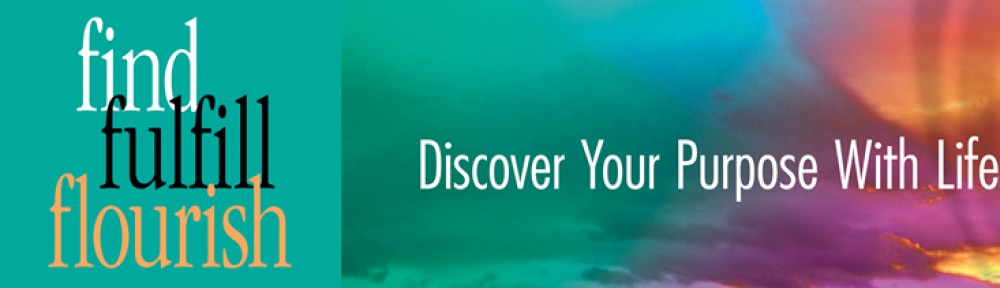|
I wonder . . . Where am I in life and how do I become who I want to be? What do I really stand for and what guides my life? How can I discover a meaningful and fulfilling purpose for my life? Discover your answers to these questions with our FREE: Request supplemental exercises described in the book by emailing F3Forum@gmail.com |
Discover Your Purpose – Chart a Meaningful and Fulfilling Path
Welcome to the Find Fulfill Flourish Project
You are in the right place if you’ve ever asked, “How can I get more out of life?” You can enrich your life with greater purpose, fulfillment and meaning. That’s our purpose.
♦ Discover a new direction ♦ Create meaning ♦ Make a positive difference
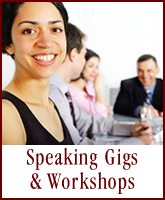 |
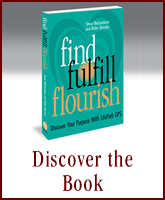 |
Charitable Entrepreneurship in Action
As part of our commitment to giving back, we are devoted to supporting organizations that help to make the world a better place. If you are associated with a nonprofit or charitable organization, click here to learn how we can help you raise additional funds and rise to new levels of success.